You’re wearing a shirt and tie along with your boxer shorts and slippers. Let me guess…you’re on a Zoom call. Am I right? Well, you're not the only one In fact, one of my clients recently confessed he had done just that. Though the correct camera angle can conceal what shouldn't be seen, you should still focus on your overall telepresence. There are many aspects to this, beyond whether or not you are wearing pants. Read on for 7 suggestions on how best to present yourself for video conferencing, including what to wear and related etiquette points.
1) Wear a full outfit
Business on top and party on bottom works in some situations -- but not here. What if you have to jump up from your desk to adjust lighting or equipment? Not to mention, being dressed professionally from head to toe (including shoes) will put you in a productive business mindset.
2) No busy patterns
Much like with what to wear for headshots, you shouldn’t wear anything that’s apt to distract the person with whom you’re conferencing. Busy patterns can become wavy lines on video, so stick with subtle patterns or solids. Generally, blues and purples look good, and you should avoid white, black or red. Also, if you’re sitting against a solid background, make sure you don’t wear the same color as that of the wall behind you.
3) Check yourself
Before starting the call, make sure everything is in place visually by either previewing yourself on your computer camera or recording a test video of yourself using software like Vodburner (for Windows) or Pamela (for Mac). Check out your teeth and your nose to make sure nothing is where it shouldn’t be. Also, take a look at your hair. It may look fine in the bathroom mirror but fuzzy and strange on camera depending on how much light is behind you. You may need some extra product, and previewing yourself is the best way to determine that.
4) Background and lighting
Be sure you have a clutter-free background and a quiet environment with no distractions or interruptions. For lighting, natural light is best, but if you aren’t near a window, make sure the room is well-lit (video looks grainier when it’s dark) and that no bright lights are shining on you. Try to position the light so it’s right behind the computer screen so that the other person isn’t looking into a bright light. If the light is too bright, try covering it with a cloth to soften the effect.
5) Look at the camera, not the screen
It’s awkward at first and takes some getting used to, but in order to create the best experience for the other user, you should be looking at the camera, not the screen. One trick to doing this is to make his or her window small and drag it as close to the webcam as possible. Also, turn off the window that allows you to see yourself during the call. It can be tempting to check yourself out, but it’s distracting to the other person.
6) Body language
In contrast to a face-to-face meeting in an office or boardroom, in a video call all the other user sees is you, chest up. So small actions or habits like clicking your pen or rubbing your face will register more on video. Here are some other body language and setup considerations:
Sit up straight (not off to the side).
Smile – this can be hard to do when you’re not right in front of the person, but it’s important.
If you can sit slightly back from the camera, do it. You will look better proportioned on the screen.
Plug your laptop in instead of running it on battery power, which may default to poorer video or sound quality.
Angle the camera so that it’s at eye level or else pointing down at you. If it’s aiming up at you, it won't be the most flattering angle.
Once you’ve got your setup, don’t adjust it during the call unless the other person asks you to, as this can be very distracting.
7) Don’t multitask
The person you’re conferencing with will know when you’re not paying attention, so avoid embarrassment and turn off all other programs on your computer. That way there won’t be any unexpected sounds going off, and you won’t be tempted to look at your email (the other user can hear you typing!).I realize this is a lot to think about for a simple video call, but it's absolutely worth it. Invest the time and effort up front creating a strategy that works, and it will make each subsequent call easier.What are your strategies for successful video conferencing?